Brief Overview
I read a blog post by Jesse Joyner about Kahoot - a free, online service you can use to give fun quizzes to groups.
It sounded so fun I immediately wanted to try it in kid's church.
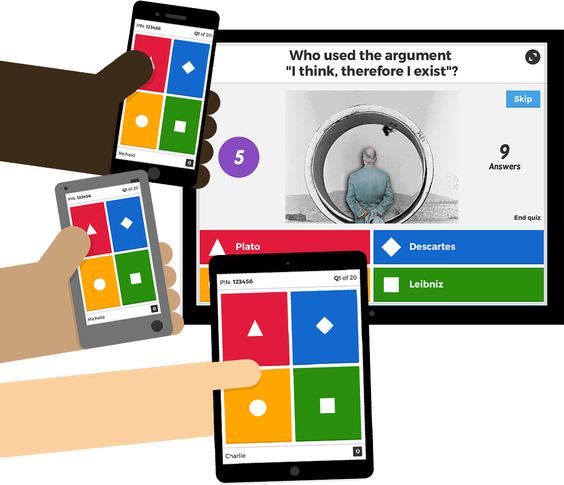
More...
So I set up a quiz online, and during children's church I projected the quiz website on our large-screen and asked all the adult volunteers to pull out their phones and enter the PIN for my quiz.
Then kids huddled around each adult and competed in the fun Bible Trivia quiz and watched their progress on the large-screen.
The kids were SO into it!
So here's some brief instructions on how to do it in your children's ministry, and the link to the two quizzes I created.
(And if your kids enjoy the quiz, click here to check out the super-fun Spyence Mission X Bible Lesson videos for Kids' Church.)
How To Set Up Kahoot
First, go to kahoot.com and click the "Sign Up" button.
Then choose the "personal" option and then the "use it with students" option. Finally, enter your info to set up your account.
(You have to set up an account to administer quizzes, but your leaders with their phones will not have to do this.)
Play Your First Quiz With Your Class
Then, to get started quickly, try one of my pre-made quizzes:
Click here for a good starter quiz. It has 7 questions, all fairly easy.
If Kahoot takes you to a page to sign up for a paid account, just click the "continue for free button" at the bottom of the page, and then come back here and try that link again.
Click here for a fun follow-up quiz. It has 10 questions, with some harder ones thrown in.
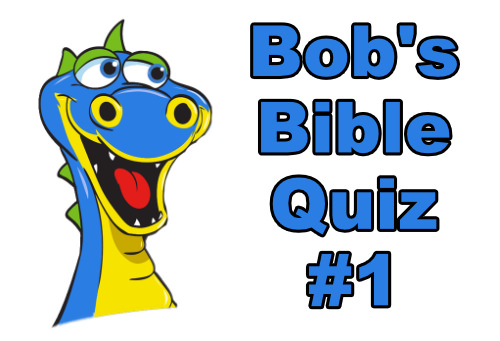
After you click on one of the quiz links above, you'll be taken to a page like this.
Click "Play" and on the next page, click, "Host."
You don't need to change any of the game options.
But you do need to decide on a game "mode."
It seems like you would pick "Team mode," since your kids will be playing as a team with one leader, but... If you pick Team mode, you have to enter each of the player's names, which takes forever. So...
Pick "Classic" mode.
The kids will still play as teams, but it's much easier in classic mode.
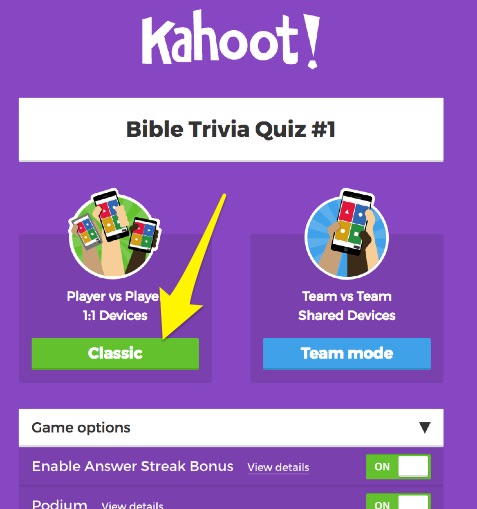
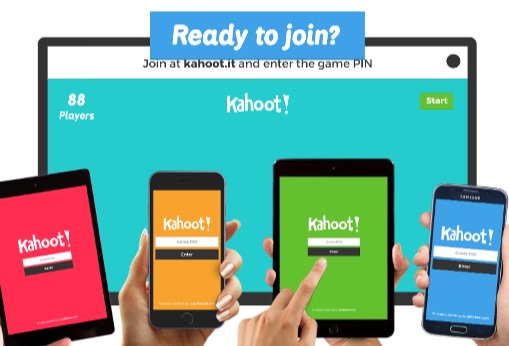
Wait a few seconds at this screen.
There's nothing to do on this screen. It will automatically proceed to the next screen in about 10 seconds.
You can use this time to have kids huddle up with the adult who will be their team leader.
Then it will automatically go to this screen.
The instructions labeled "1" in my graphic are for your adult leaders, with their phones. They open safari or chrome and enter the web address kahoot.it
That page will ask them to enter a PIN to join your quiz. In this case, it would be 917620, but it will be different each time.
Then it will ask them to enter a team nickname. Encourage them to pick something fun.
As each team enters their nickname, it will show up on the large-screen (which the kids think is awesome).
When each team has entered their name, you click the "Start" button (as shown with arrow #2 in the graphic).
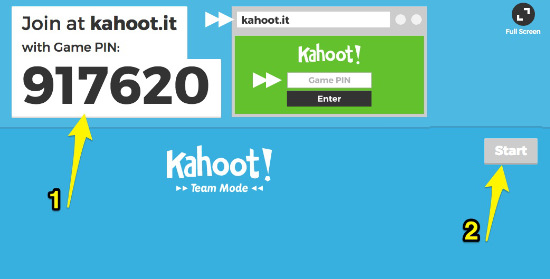
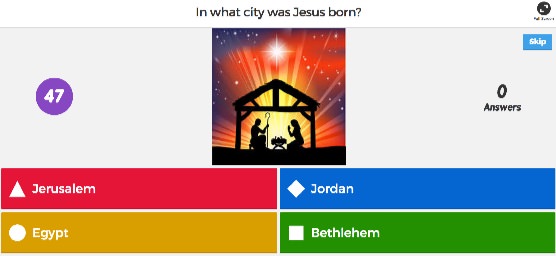
Then the large-screen will show the question, like this.
And each leader's cell phone will look like this.
The kids can discuss their answer, decide on one, and push the correct button on the phone.
(Note: The faster you answer, the more points you get.)
When each team has answered, the large-screen will show the correct answer, and give a running total of points for each team.
At the end, it will show the winners!
It's super-fun!
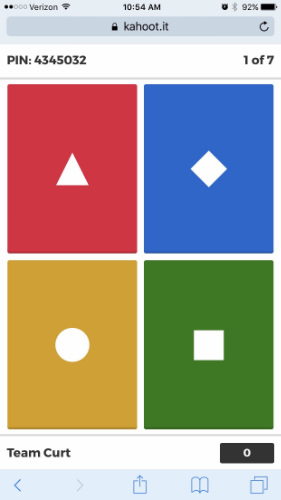
Try It At Your Church
So, try it out - I bet your kids will love it.
And you'll want to start writing your own quizzes.
When you do, send me a link to them so I can share them with the kids at our church!
And if you have any questions, just let me know here. I'd love to help you out.
And please check out the Spyence Mission X videos for Kids' Church. Click here or on the image:
